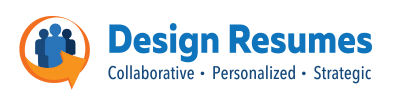5 Gmail tips to organize & improve your professionalism
 While every job is different and you will need specific computer skills depending on the specific job, there are some basic things that today’s job seeker should know to be valuable to the next position.
While every job is different and you will need specific computer skills depending on the specific job, there are some basic things that today’s job seeker should know to be valuable to the next position.
Managing Your Gmail
Whether you use Gmail or Outlook or some other program, you need to learn strategies for managing your email. I am now using Gmail as my main email program after I had a major crash on Outlook some years ago. I like the multiple features in Gmail as well as how the calendar and task manager work with the email and sync with phones and tablets. Many people have no method of managing their email. For today, let me talk about a few of the Gmail features I like best.
- Multiple inbox feature – one of the newer features in gmail but often lightly used. You have choices of Primary, Social, Promotions, Updates, and Forums. Gmail uses its own algorithms to direct some of your email to categories but you can re-categorize them.
- Star your emails – In the settings you can determine which style of stars you want. I use “all stars” just because I like choices. You also can choose 1 star or 4 stars. If you are searching for all red stars, you just have to type red-star in the search box. You will see it change to has:red-star and then create a list of all your red-starred emails. Each of the stars and symbols have names so you can do a similar sort for each of them.
 Labels – You can apply labels inside your inbox (s) to classify your emails. In addition, you can create new folders and direct your email to the specific folders. The labels & folders can be color coded. You can manage your folders (labels) in the settings under Labels. My clients all have their own folder so that all their related emails can go there. In addition, I have multiple folders for accounting information and other categories.
Labels – You can apply labels inside your inbox (s) to classify your emails. In addition, you can create new folders and direct your email to the specific folders. The labels & folders can be color coded. You can manage your folders (labels) in the settings under Labels. My clients all have their own folder so that all their related emails can go there. In addition, I have multiple folders for accounting information and other categories.- Contacts – When you hover over a name in your gmail lists, a little box will come up and it allows you to see the person’s contact information if they are already in your contacts or add them to contacts, there is an “email” link that will open all other emails from this person. You can also send an email from this little box.
- Signature – If you haven’t set up a signature, you should. Your signature should include your name, phone number, email address and perhaps your LinkedIn address. In my case, I have much more because the signature is also a potential marketing tool for me:
Julie Walraven, Triple-Certified Resume WriterCERM | CMRW | CPRWDesign Resumes, Wausau, WIPhone: 715-574-5263
Whatever email program you select, you will have options but you need to harness the full power of your email program to make it work for you. If you are a job seeker now, you can practice by setting up folders to separate your emails into categories. You can set up categories for time frames (this week’s job search) or companies (XYZ companies), you can schedule reminders when you use a calendar in combination with your email.
In our next post in this series, we will talk about how to store your documents on the computer. Many job seekers that I have worked with seem to struggle with this task.
Resume Design and Job Seeking Tips
Here are Design Resumes' latest articles on job search, resume design, resume writing, and Linkedin optimization articles I've written.
Julie Walraven
Professional Resume Writer
Here are ways I can help you land your dream job.
You may be halfway across the country or the world. When you work with me, we share coffee, laughs, and concerns. This turns the scary job search into creative, consultative writing and learning sessions.